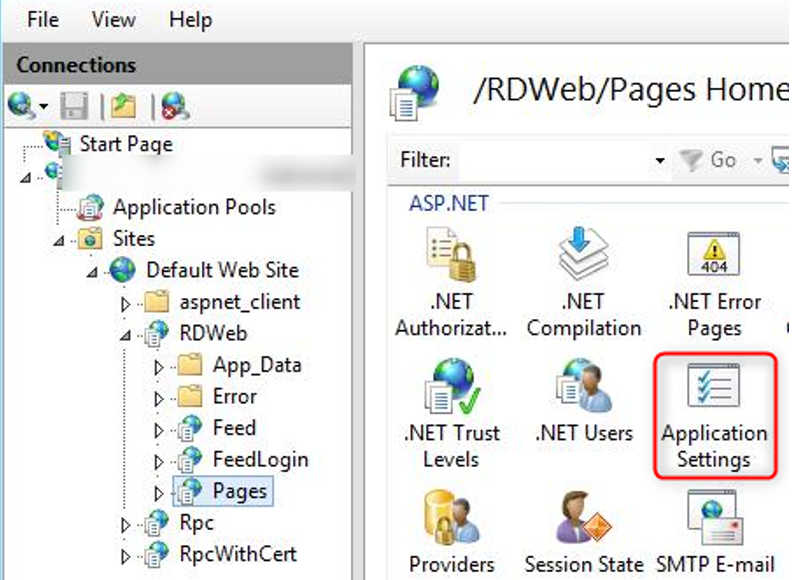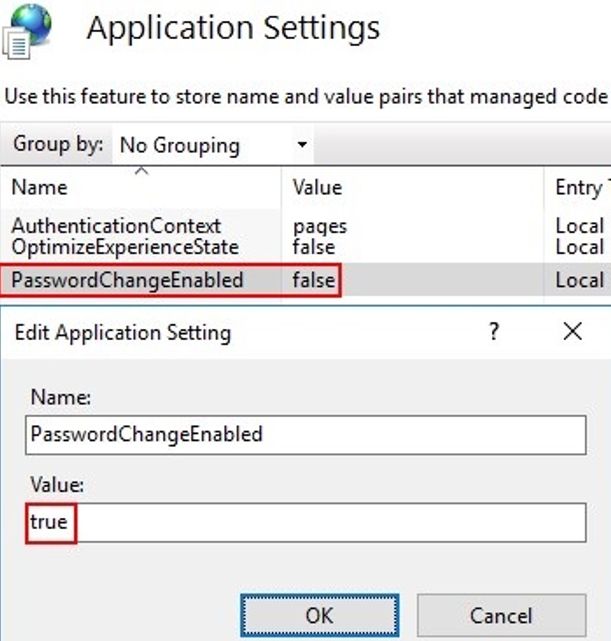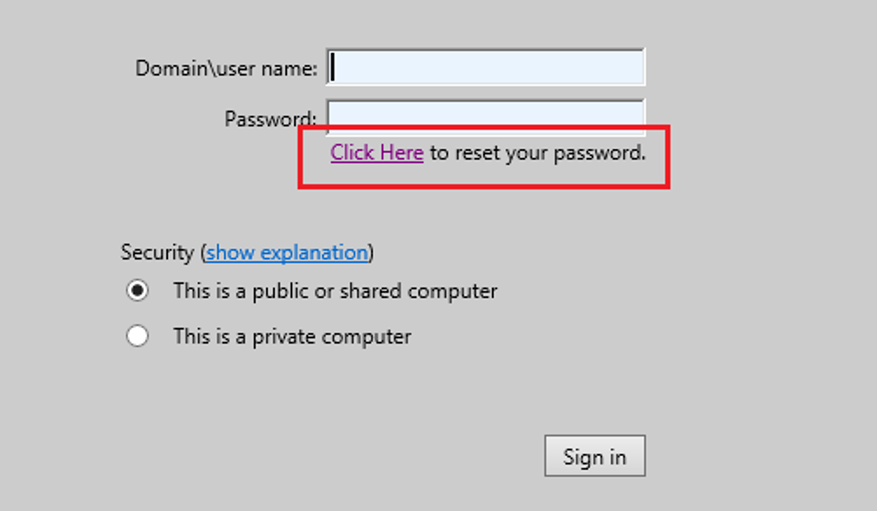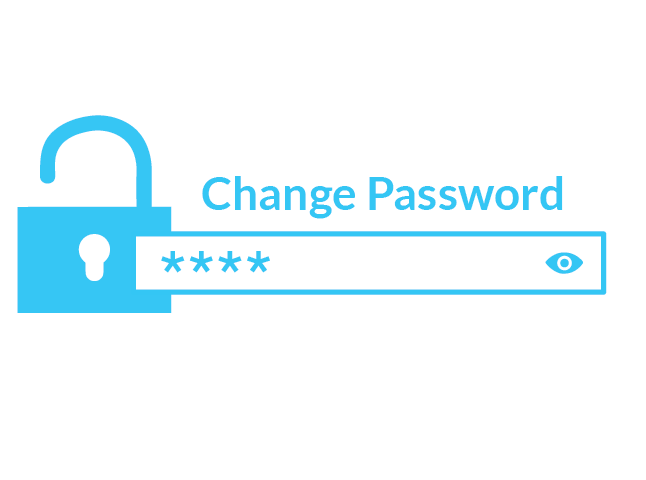
Changing passwords from the “RDWEB” Remote Desktop Web access
28 August 2020In this article, we’ll see how remote users can change their expired passwords on a Remote Desktop Services (RDS) server running Windows Server 2016 or 2012 R2.
A remote password change option is available on the server with the Remote Desktop Web Access (Remote Desktop Web Access) role, but it is disabled by default. To change a password, a password.aspx script is used, located in
|
1 |
C:\Windows\Web\RDWeb\Pages\en-US |
If you are using a localized version of Windows Server (without a language pack), the path to the password.aspx file will be different and look like this for the French edition of Windows Server:
|
1 |
C:\Windows\Web\RDWeb\Pages\fr-FR |
To enable the password change function, you need to open the IIS Manager console on the server with the Remote Desktop Web Access role configured, go to
[Server name] -> Sites -> Default website -> RDWeb -> Pages and open the Settings section of the application.
In the right pane, find the PasswordChangeEnabled parameter and change its value to true.
Restart IIS
You can add a link to the change password form directly to the registration web form on the RDWeb server. This will allow users to change their password at any time without waiting for it to expire.
Let’s add a link to password.aspx to the RDWeb login page (make a backup copy of the password.aspx file before modifying it).
On the RDWeb server, find and open the file, in any text editor
|
1 |
C:\Windows\Web\RDWeb\Pages\en-US\login.aspx |
Find the following line:
|
1 2 3 4 5 6 7 8 9 10 11 12 |
<table width=”300″ border=”0″ cellpadding=”0″ cellspacing=”0″> <tr> <td width=”130″ align=”right”><%=L_PasswordLabel_Text%></td> <td width=”7″></td> <td align=”right”> <label><input id=”UserPass” name=”UserPass” type=”password” runat=”server” size=”25″ autocomplete=”off” /></label> </td> </tr> </table> </td> </tr> |
Add just after the following script:
|
1 2 3 4 5 |
<tr> <td align=”right”> <a href=”password.aspx” target=”_blank”>Click Here</a> to reset your password. </td> </tr> |
Visits: 37015