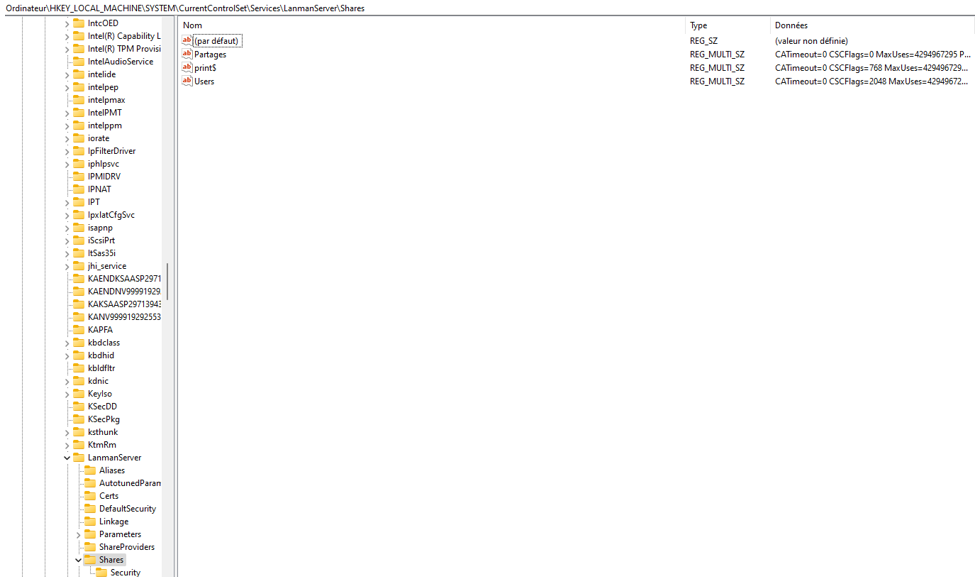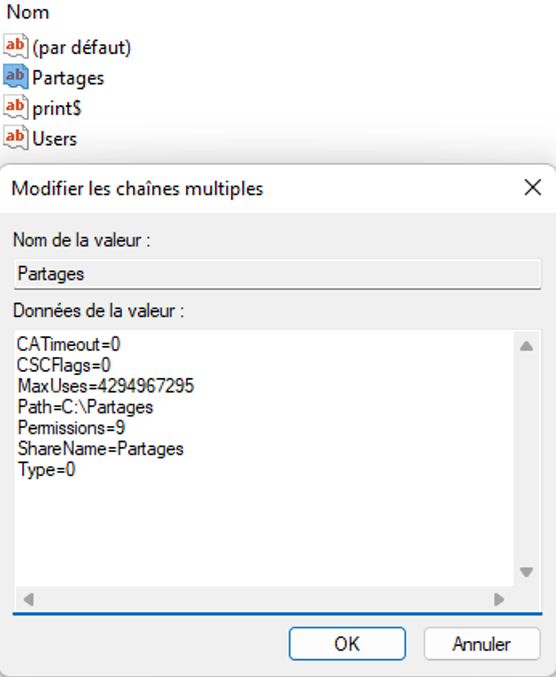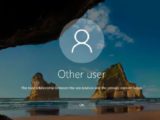How to copy share information during a file migration.
22 July 2022 0 By angelusadeuszabulus
Contenus
masquer
Often to migrate a file server to another, ROBOCOPY is used, unfortunately this method does not allow the recovery of shares and sharing rights.
The method below will allow you to copy shares and share rights from one server to another for free.
Old Server
Export the following Windows registry key to a file using Registry Editor
- Launch Regedit.
- Go to the following path:
- HKEY_LOCAL_MACHINE>SYSTEM>CurrentControlSet>Services>LanmanServer> Shares
- Right click on the Shares key and select “Export”.
- Give it the name and save
New Server
- Right-click on the registry file you exported earlier and select “Merge.”
- All sharing information will be imported into your new server.
- If the new server uses the same drive letter, just restart the server
- If the drive of the new server where the shares are located has a different drive letter than the old server, you need to do the following.
- On the new server, access the same key using:
- HKEY_LOCAL_MACHINE>SYSTEM>CurrentControlSet>Services>LanmanServer>Shares
- On the right side, you can see the shares.
- To change a share’s drive letter, simply double-click the share in question, then locate the section labeled “path” and change the drive letter to the drive letter of your new file server.
- You will need to do this for each share that requires a drive location change.
- Once finished, you will only have to restart the server.
Visits: 1409