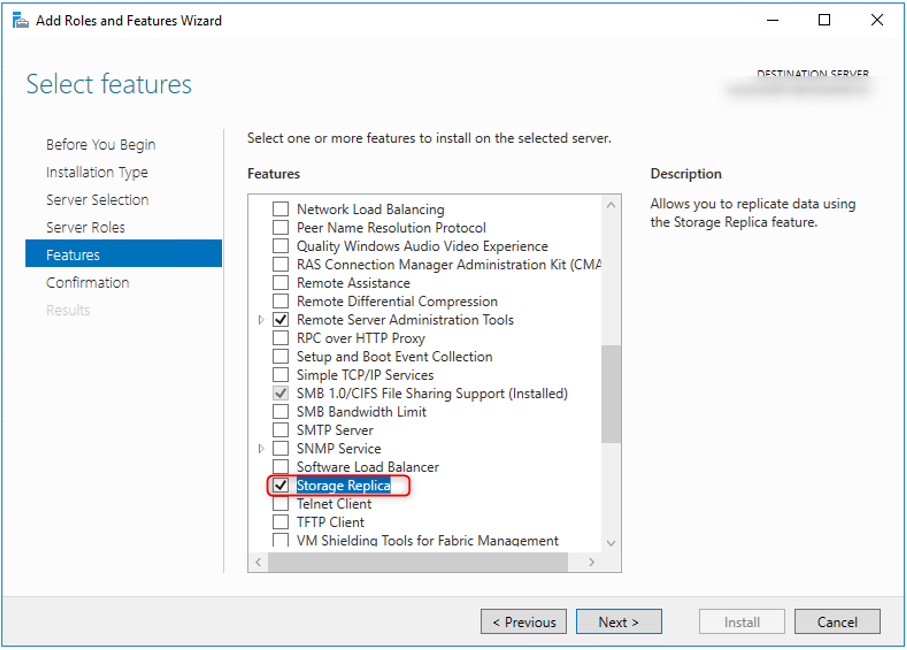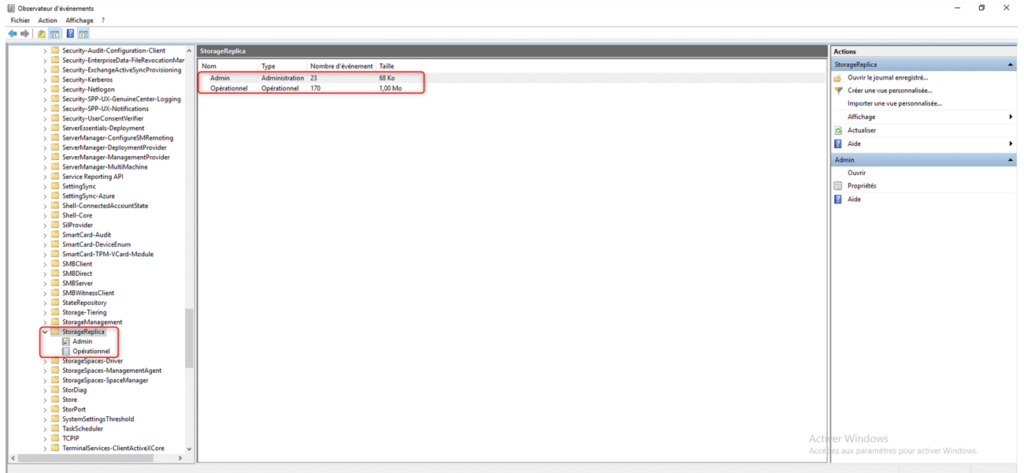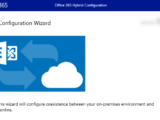Server-to-server storage replication with Storage Replica
10 May 2021Windows Launches New Feature As Storage Replica, Applies To: Windows Server 2019, Windows Server 2016, Windows Server (Semi-Annual Channel)
Storage Replica is a Windows Server technology that enables the replication of volumes between servers or clusters for disaster recovery. It also allows you to create stretch failover clusters that span two sites, with all nodes in sync.
So far I haven’t used it for a lot of reasons, but it’s time to test how it works and what scenarios might replace it with DFSR.
DFS Replication offers a good solution in high latency or low bandwidth networks. However, it has big drawbacks such as:
- It does not replicate files in use or open.
- It does not replicate synchronously.
- Its asynchronous replication latency can be several minutes, hours, or even days.
- It relies on a database that may require lengthy consistency checks after a power outage. This can be a big problem in specific scenarios.
- Allows changes to flow back and forth, which can overwrite data when you use it to replicate file servers in multiple branches.
Storage Replica does not have any of these drawbacks based on the Microsoft docs:
- It only allows one-to-one replication between volumes.
- It is possible to replicate different volumes between multiple servers.
- Although it supports asynchronous replication, it is not designed for low bandwidth, high latency networks.
- It does not allow users to access protected data on the destination during replication
An important factor that you should be aware of for Storage Replica is the support for replication types:
- Synchronous replication mirrors data in a low-latency network site with consistent volumes in the event of a failure to ensure that file system-level data is not lost during an outage.
- Asynchronous replication reflects data at sites beyond metro ranges over network links with higher latencies, but without a guarantee that both sites have identical copies of the data at the time of an outage.
Prerequisites
- Active Directory Domain Services Forest.
- Storage spaces with JBOD SAS, Storage Spaces Direct, Fiber Channel SAN, shared VHDX, iSCSI target, or local SAS / SCSI / SATA storage. SSD or faster drive recommended for replication log drives. Microsoft recommends that storing logs be faster than storing data. Log volumes should never be used for other workloads.
- At least one Ethernet / TCP connection on each server for synchronous replication, but preferably RDMA.
- At least 2 GB of RAM and two cores per server.
- A network between servers, with sufficient bandwidth to contain your I / O write load and a full operation latency of up to 5ms for synchronous replication. Asynchronous replication does not have a latency recommendation.
- Windows Server, Datacenter Edition, or Windows Server Standard Edition. Storage Replica running on Windows Server, Standard Edition has the following limitations:
-
- You must be using Windows Server 2019 or later
- Storage Replica replicates a single volume instead of an unlimited number of volumes.
- Volumes can have a maximum size of 2 TB instead of an unlimited size.
How to install the storage replica feature
You can install the Storage Replica feature on Windows Server 2016/2019 from the Server Manager console or using PowerShell:
- Open the server manager and click on “Add roles and features”
- In the “Features” menu, select Storage replica
Powershell :
|
1 |
Install-WindowsFeature Storage-Replica –IncludeManagementTools -Restart |
Install the storage replication feature on both servers. When you’re ready, restart your servers.
How to configure storage replica
As there is no GUI on the storage replication part, we have to configure it by PowerShell or with the new Windows admin center
- On the source server, open a PowerShell command prompt in Administrator and enter the following command:
|
1 |
New-SRPartnership -SourceComputerName SourceServer -SourceRGName rg01 -SourceVolumeName D: -SourceLogVolumeName L: -DestinationComputerName DestinationServer -DestinationRGName rg02 -DestinationVolumeName D: -DestinationLogVolumeName L: -LogSizeInBytes 2GB |
- Output :
|
1 2 3 4 5 |
DestinationComputerName : DestinationServer DestinationRGName : rg01 Id : 6272858e-643f-9842-49c7-r38aabb5b20e SourceComputerName : SourceServer SourceRGName : rg02 |
- The replicated drive should no longer be available in the “Server destination” interface
- To get the source and destination replication status, use:
|
1 2 3 |
Get-SRGroup Get-SRPartnership Get-SRGroup).replicas |
- Output :
|
1 2 3 4 5 6 7 8 9 10 11 12 |
CurrentLsn : 0 DataVolume : D:\ LastInSyncTime : LastKnownPrimaryLsn : 1 LastOutOfSyncTime : NumOfBytesRecovered : 38784773195 NumOfBytesRemaining : 30307208512 PartitionId : 6272858e-643f-9842-49c7-r38aabb5b20e PartitionSize : 16185668583 ReplicationMode : synchronous ReplicationStatus : InitialBlockCopy PSComputerName : |
How to determine the progress of replication
- On the source server, run the following command and examine events 5015, 5002, 5004, 1237, 5001, and 2200:
|
1 |
Get-WinEvent -ProviderName Microsoft-Windows-StorageReplica -max 20 |
Applications and Services Logs / Microsoft / Windows / StorageReplica.
Visits: 3928